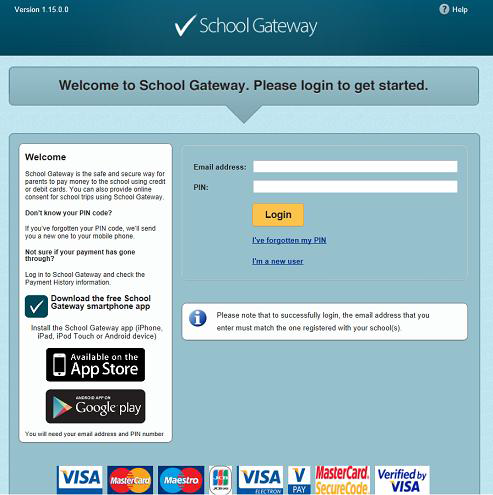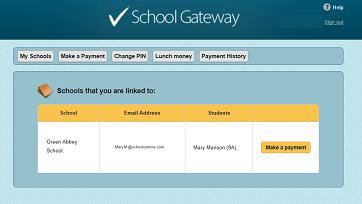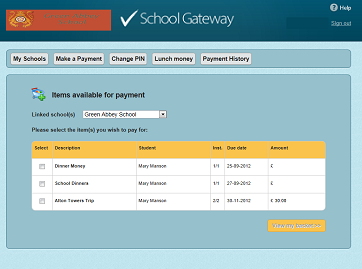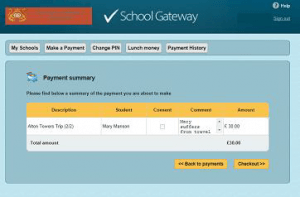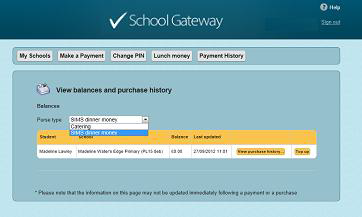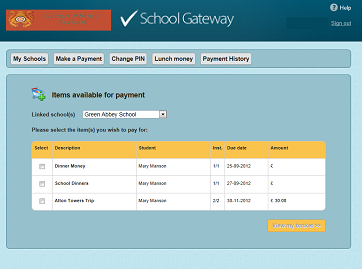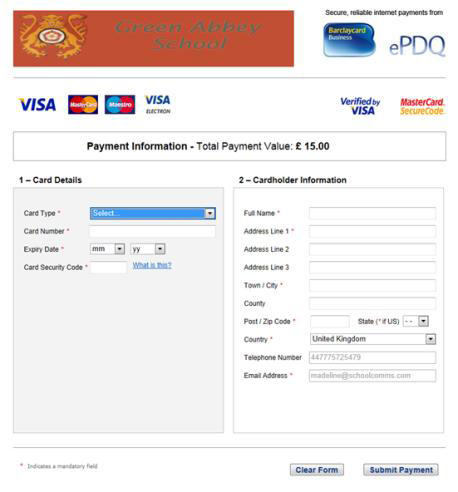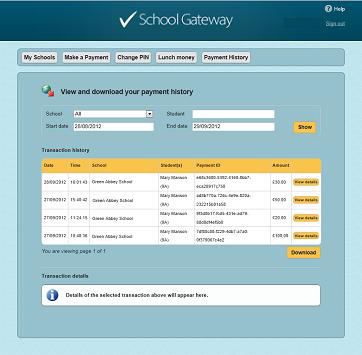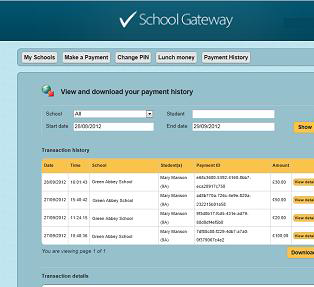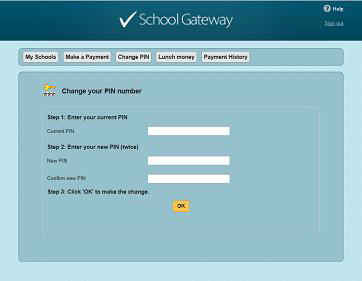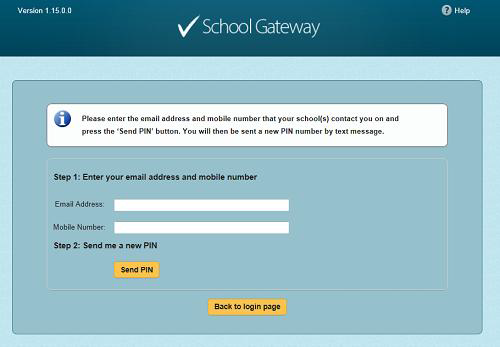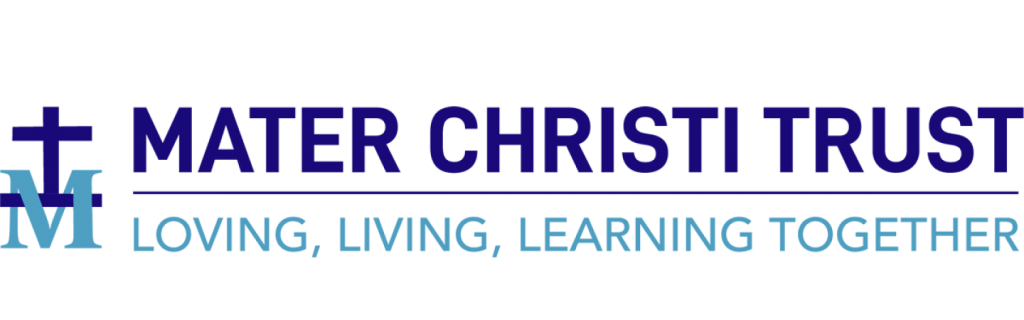* Navigate to www.schoolgateway.com
* Select I’m a new user
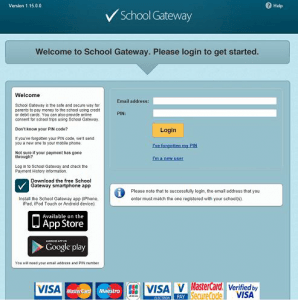
* Enter your email address and mobile number that is registered with your child’s school
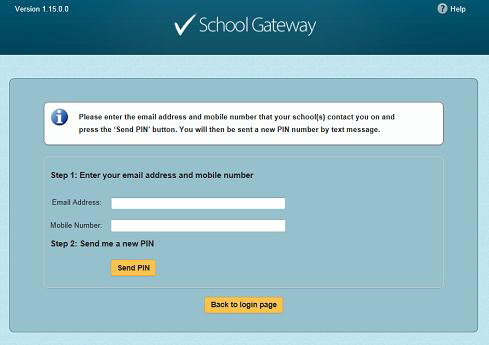
* Select Send PIN– your 4 digit PIN will be sent via text message to your mobile phone
* You will need this PIN number each time you log in so keep it safe!
* Your email address will be pre-filled, enter your 4 digit PIN number
* Click Login to get started